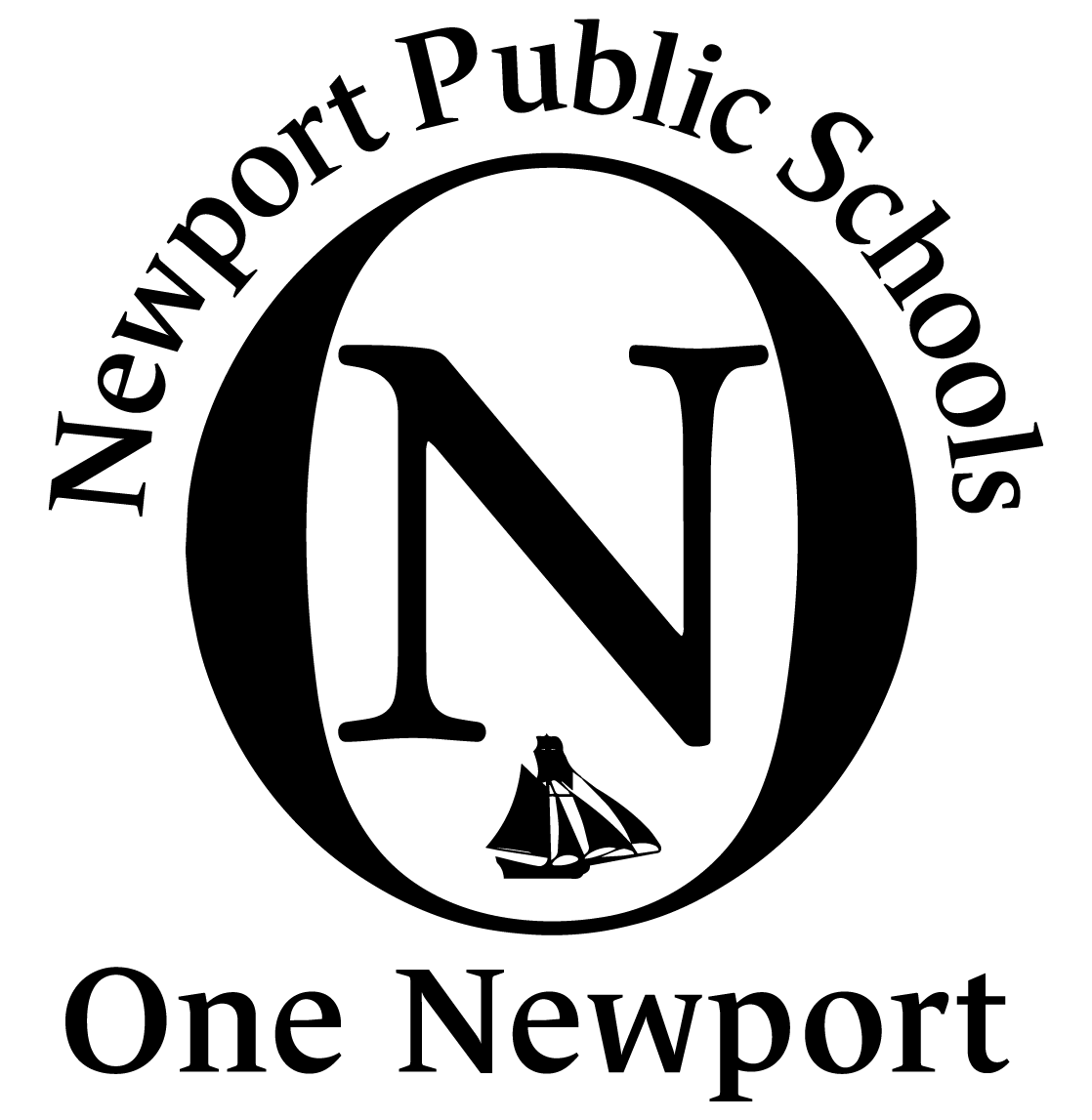Student Help Desk Chromebook Repair
Removing Back Cover
To remove the back cover:
Use screwdriver with bit PZ00.
Remove the seven screws from the back cover. Note: The screws do not detach from the back cover.
Carefully open the cover with a pry tool.
If the screw has been stripped, use the big screwdriver to take it out.
Replacing Battery
After detaching the back cover, the inside of the computer will be visible.
Locate the battery:
Disconnect the cord that connects the battery to computer.
Unscrew the battery (has three screws).
Replace old battery with a new one.
Reconnect new battery to computer.
When finished, make sure the battery is working by logging in and writing a command to see what percentage it is: browser into crosh terminal >> Ctrl + Alt + t
battery_test 10 proves battery health greater than 50%
Cycle count from battery_firmware info is less than 225
Replacing Keyboard
Remove the back cover, then:
Remove three screws that secure battery.
Unplug the ribbon cable that connects the battery to the Chromebook.
Replacing Track Pad
Remove the back cover, then:
Remove three screws that secure battery.
Unplug the ribbon cable that connects the battery to the Chromebook.
Remove six screws that secure touchpad.
Unplug the ribbon cable that connects the touchpad to the Chromebook.
Work backwards to install new trackpad replace battery, and back cover
Replacing Screen
Open up the Chromebook:
Start removing the four screws on each corner.
Use the metal pry tool to remove the bezel (make sure to not break it because the bezel is being put back on).
Do this process very slowly and not with too much force.
Put the bezel aside and remove the screws that are holding down the screen (there should be four).
Next unplug the string from the wiring (should be on the bottom of the screen).
Now place the screen in the waste bin.
Aquire a working screen and connect it to the wiring and turn on the Chromebook.
If the screen has no cracks, major scratches. or blotches it is a working screen.
Put everything back together from step 4-1.
Replacing Audio Port
After detaching the back cover, the inside of the computer will be visible and the audio port should be at the bottom left and right of the Chromebook:
There is only one screw to unscrew.
Unplug the blue ribbon cable and put that in the waste bin.
Get a new audio port and place it where the old one was and screw it in.
Plug in the blue ribbon tape.
Replacing Charging Port
Remove the back cover, then:
Charging port is located at the top right of the Chromebook.
Remove the two screws securing the charging port.
Gently wiggle the white connector to disconnect.
When installing new charging port, make sure the notch on top of connector lines up with the notch of the receptacle.
Securely tighten in the two screws.
Reassembling Chromebook
After completing repairs, do the following to reassemble Chromebook:
Ensure screws for the trackpad, battery, keyboard, audio port, and charging port are securely tightened.
Replace the back cover and tighten all seven screws being careful not to overtighten (this may strip the screws).
Replace hinge covers (refer to video as this part may be tricky).
Go around the edges of the casing making sure all parts are fully snapped in place.