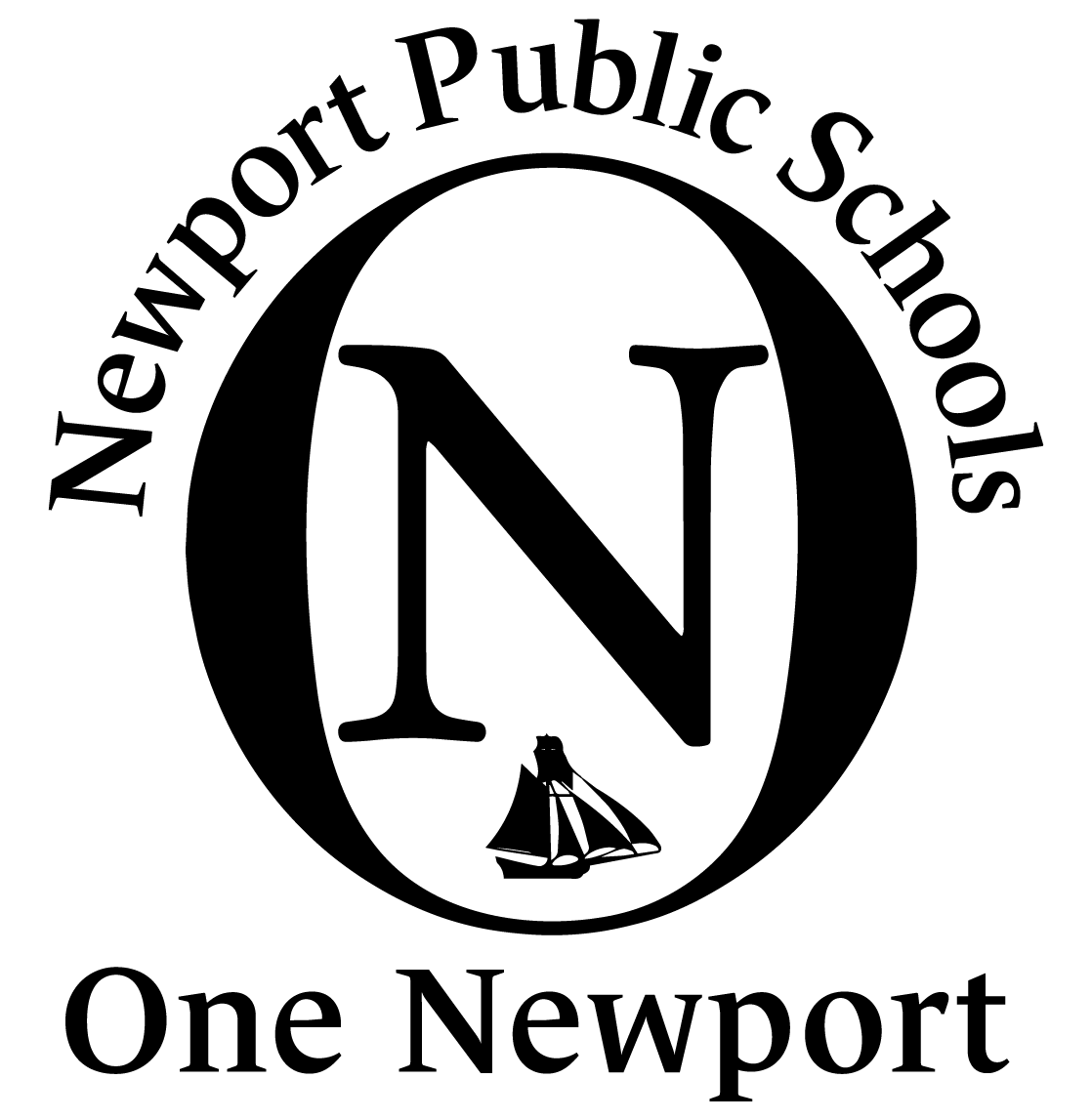Password Change
Changing Your Password
If for any reason you should want to change your Password, please follow the procedure listed below. This will change both passwords, for your computer and your Google account simultaneously.
From any computer (not Chromebook)
Press the keys, Ctrl-Alt and Delete simultaneously.
From the next screen, choose “Reset Password.”
Make sure your new password meets the District's Password requirements: at least one upper case and one number and must be at least eight characters long.
Once you have completed the process give it a few minutes to change and you should be all set.
From a Chromebook:
Email helpdesk@npsri.net to request a password change.